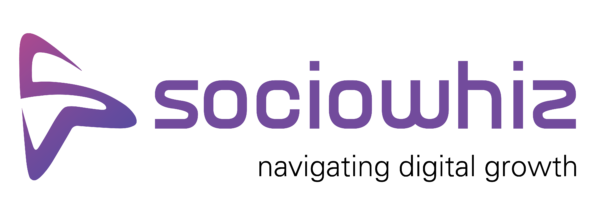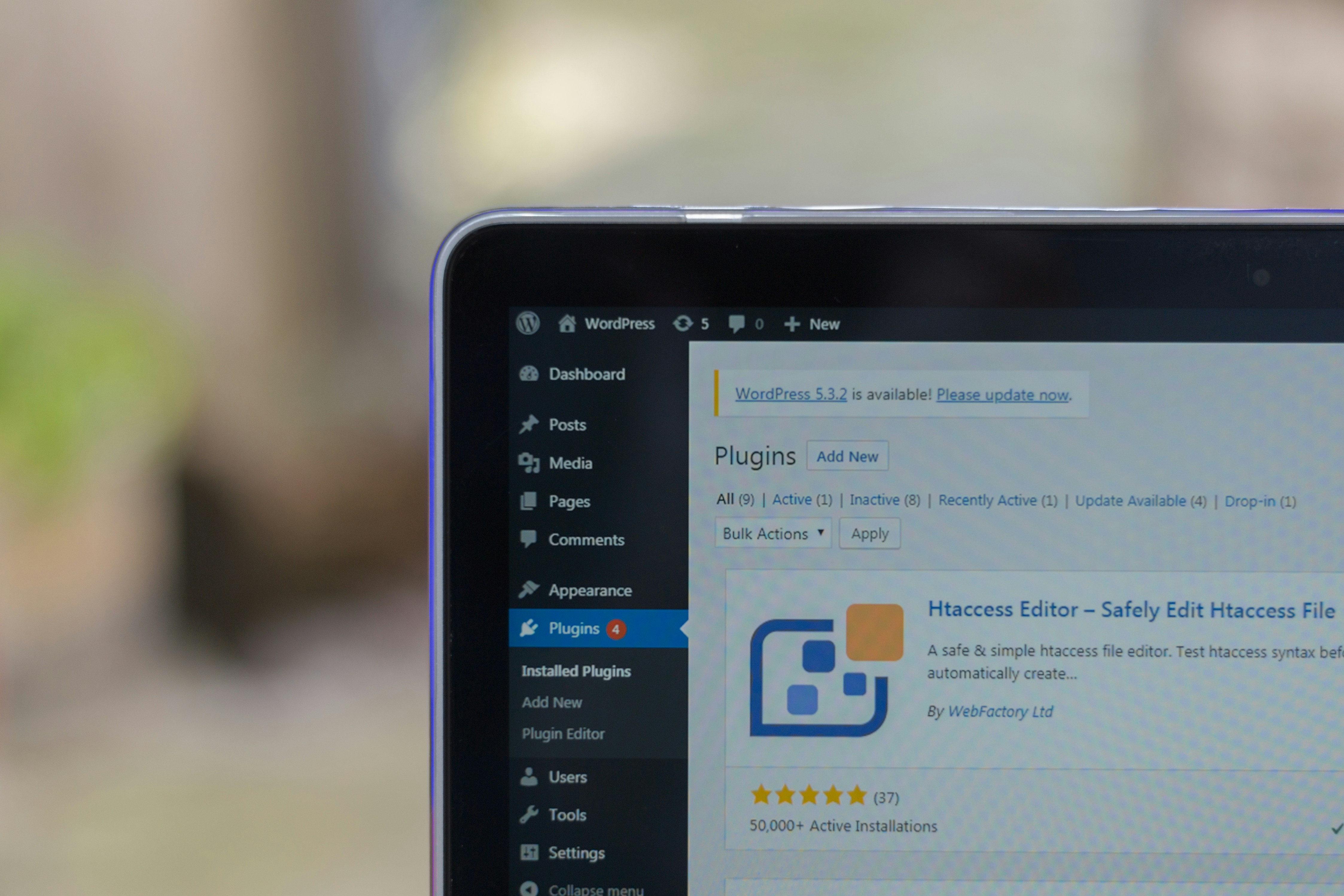
Introduction
If you’ve ever tried to add an image to a WordPress post and instead got hit with an error message or a blank preview, you’re not alone. Media library issues and upload errors are fairly common, especially for small business owners who are juggling lots of content and updates. These hiccups can slow everything down and make your site look broken when it’s really not. For anyone managing a custom WordPress website design, even small glitches in the media library can become frustrating roadblocks.
And when you're trying to update your site quickly with a new product photo, an event flyer, or even a blog header, errors like “HTTP error” or “Failed to upload” can throw off your whole schedule. For businesses across Ontario that rely on a working website to connect with customers, clean visuals aren't just a nice touch, they're part of the experience. It's a real distraction when your site fights back just because it can't handle a simple upload. Let’s break down what’s going on and how to fix it.
Common Media Library Issues in WordPress
When you're dealing with WordPress upload problems, the cause isn't always clear right away. Sometimes a file just won't show up. Other times, you might see broken image icons, strange grey boxes where images should be, or upload errors that don’t explain much. It can feel like the system is working against you.
Here are a few of the most common issues people run into with the WordPress media library:
- Upload errors that show up as “HTTP error” or “File exceeds the maximum upload size”
- Images not displaying even though they appear to be uploaded
- Thumbnails not being generated, making it hard to preview or choose files
- Suddenly empty media libraries, even though files were there before
The reasons for these problems can vary. File size limits on your site or host can block uploads from going through. Some files might be too large, or they’re in a format WordPress can’t handle without extra setup. Incompatible plugins or outdated themes can mess with how images are processed. And sometimes, server settings behind the scenes just aren’t configured right to support your media files.
For example, say you’re working on a product launch and upload a high-resolution image of your new winter jacket. You expect it to land straight into the post, no problem. Instead, you get a timeout or the image loads halfway and then disappears. Turns out the file is larger than what your site is allowed to accept, and the system rejects it without much detail. Now you're stuck resizing the image, re-uploading it, and possibly missing your publishing deadline.
Spotting which issue you're dealing with is the first step. Once you know where the problem might be coming from, you're in a much better place to fix it.
Troubleshooting WordPress Upload Errors
Sorting out these errors can feel overwhelming at first, but many common fixes are pretty straightforward once you know where to look. If uploads keep failing or previews go missing, start checking the basics. Many of the fixes begin there.
Here are a few things worth checking:
1. File size and type
WordPress limits the types and sizes of files you can upload. If you're trying to upload a massive TIFF or RAW file, chances are it won't get through. Stick to supported formats like JPG, PNG, or GIF, and keep the file size under your server’s max upload limit. You can usually check that limit through your hosting settings or within WordPress itself.
2. Permissions and storage
If your media library looks like it's been wiped clean or you're running into weird upload messages, check your folder permissions. Your wp-content/uploads folder must have the correct access settings, often 755 or 775. If it's too restricted, WordPress won’t be able to store anything there. Also, make sure your hosting plan hasn’t hit its storage cap.
3. Fix memory limits
Uploads can fail if your site doesn't have enough memory. That might mean increasing the PHP memory limit through your hosting control panel or by editing your WordPress configuration files. It’s like giving your site more room to breathe when handling large files or batch uploads.
Running through this list won’t solve every problem, but it narrows things down pretty fast. Once you’ve ruled out file types, size, and permission settings, it gets easier to tell if a deeper issue is to blame.
Advanced Solutions for Persistent Issues
When basic troubleshooting doesn’t solve the problem, it usually points to deeper issues within the site setup. A good place to start digging is your plugins. Sometimes, even popular plugins can cause conflicts, especially if they’re out of date or not compatible with your version of WordPress.
Make sure all your plugins are updated. If the issues started recently, try deactivating anything added before the problem appeared. You might spot the culprit that way. Keep an eye out for plugins related to image compression or upload tools, as those are often behind changes in how your site handles media.
Next, check your server settings. If your hosting environment is misconfigured or doesn’t meet WordPress’s minimum requirements, it might block uploads or mess with how images are processed. Look at your PHP version, max upload size, and memory limits. Each hosting dashboard is different, but these settings are usually straightforward to review. Changing them, though, might need support from your hosting provider or a web expert.
And here’s a key one. If you’ve done all the above and things still don’t work right, it’s time to stop guessing. Repeated errors, blank image tiles, and missing media files can signal serious compatibility or system issues. These things take time to investigate properly, and guessing could cost you more in the long run. It’s smarter to hand the work to someone who deals with WordPress daily and can figure it out quickly.
Leveraging Custom WordPress Design for Fewer Errors
A big part of why WordPress can act up with media uploads is because many setups rely on generic themes and plugins that weren’t made to work together. Over time, those mismatched parts create conflicts that show up in issues like library errors or broken uploads. A custom WordPress website design avoids that by keeping things clean from the start.
When your design is built specifically for your business, it takes media usage into account from the start. That means the right image sizes, correct file formats, and an admin setup that won’t buckle just because someone tried to upload a 5MB PNG. You’re also less likely to have unused plugins sitting around, which cuts down on the chances of conflicts or memory issues.
A good custom design also gives your developer control over important back-end elements. They can fine-tune caching, compression, and file handling settings that match your actual content needs. So when you get into busy seasons like fall promotions or holiday updates, your website keeps running smoothly even under heavier load.
Here’s the thing. Media library errors aren’t always bugs. Sometimes they’re symptoms of messy, cookie-cutter setups trying to do too much. With a layout made specifically for how your business operates, you’re less likely to hit those upload errors in the first place.
Stop the Cycle of Broken Uploads
Fixing file upload errors shouldn’t be something you face over and over again. Once you understand the usual causes, whether it’s file size, permissions, or plugin conflicts, it becomes much easier to deal with them when they show up. Still, patching small issues one by one doesn’t guarantee lasting results.
That’s where a well-maintained, custom-built solution comes in. When your WordPress site is set up with your business goals and content needs in mind, it’s less prone to random failures. Add to that regular maintenance and the right level of support, and those upload headaches go away a lot faster.
So if you work with lots of media on your website and you’re running into problems often, it might be time to ask if the backend of your site is really built to support that. A cleaner setup and experienced help can be the difference between constant errors and a site that works when you need it most. Ontario businesses with seasonal updates, image-heavy catalogues, or growing online stores have a lot to gain from doing it right from the start.
To keep your WordPress site running smoothly and avoid upload issues that slow you down, it helps to build with your workflow in mind. At Sociowhiz, we create a custom WordPress website design that’s tailored to how your business uses media, helping you skip the hassle and focus on what matters. Let’s work together to build something more reliable from the ground up.